How to add a link to your post in WordPress
While the WordPress Codex is great for detailed information on how to use WordPress, it seems a little confusing to some users who just want to know how to do a simple task, like adding a hyperlink.
WordPress makes it easy to create posts and updates to your blog without having to read much…it pretty much just makes sense. Exactly what you want if you’re not into web design or programming, but want to update your site yourself.
One question I hear often from users is, “How do I add a link when I write a post?”
It seems like a simple thing to ask, and it’s not difficult once you understand the process.
So here we go, How to Add a Link When You Write a Post:
- Select the text that you want to use for your link.
Use text, not the actual URL, for your link. It will make it easier for visitors to understand what they’re clicking on and will look better in your posts.
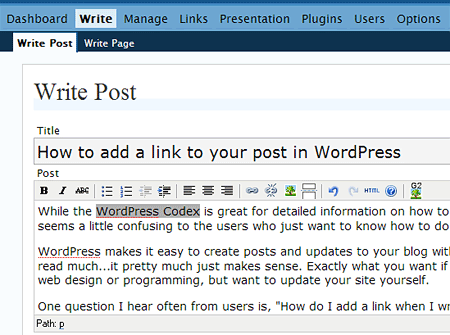
- Click the “Add Link” icon in the editor menu bar (or use the keyboard shortcut “Alt-A”).
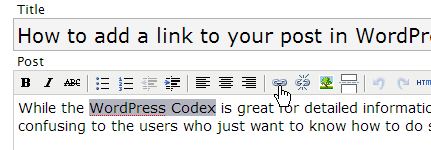
- Paste the URL link address for the site in the text field: Link URL. Click Insert
Be sure to use the complete address including http:// , you can also fill in the Title field with a Text Description of your link.
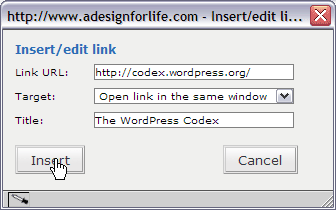
- You’re finished!
It’s that easy to add a link to your blog.
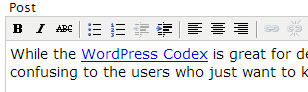
Happy Linking!
